A common request is to display number fields in SharePoint 2010 lists without commas. For example, if you had a list of books that included PublicationYear column, it would format the values as:
- 2,001
- 1,998
- 2,011
This is confusing to the viewer, as values no longer look like years.
The most frequent suggestion is to create an additional field that calculates a value based on the Number field and ignores all non-numeric parts. This is relatively straightforward, and can be accomplished entirely within the browser:
=TEXT([MyNumericData], "0")
Or, in a case where you’d like to retain two digits after the decimal:
=TEXT([MyNumericData], "0.00")
SharePoint appears to store the data in its numeric format in a another column, hidden to the browser but visible in SharePoint Designer. It’s [column name] followed by a period. For example, I created a field called MyNumericData, so the hidden field is MyNumericData. Again:
- MyNumericData
- MyNumericData.
Adding this to a view via SharePoint Designer is non-obvious. Here are the steps I used:
- Click on a data item in Design mode until you see a tab labeled xsl:value-of:
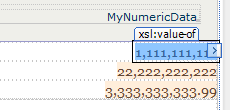
SharePoint Designer 2010 Design Mode - Right-click the item and select Edit Formula
- Remove the current XPath expression
- Add the MyNumericData. row from the fields pane
- Add the format-number function from the Math / Number functions
- Add the appropriate format pattern (e.g. ‘#’)
The appropriate format pattern depends on how you wish to display the data:
- Display integer value:
format-number($thisNode/@MyNumericData.,'#') - Always display two digits after the decimal:
format-number($thisNode/@MyNumericData.,'0.00') - Display up to 2 digits after the decimal:
format-number($thisNode/@MyNumericData.,'#.##')
If you look at the code view after making these changes, you will see that SharePoint Designer added a hefty chunk of XSL to the XsltListViewWebPart.
Is there any advantage to this method over adding a calculated field? Not as far as I can tell–but it’s interesting to note that there is more than one overly-complicated solution to what seems like a trivial problem.