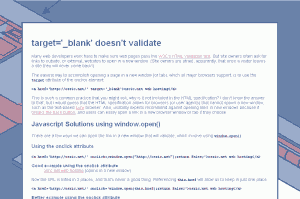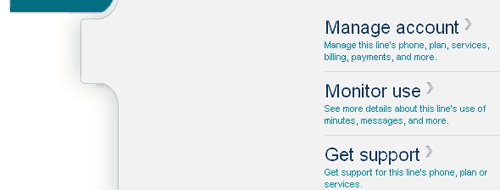On 9 April 2012, I saw Robert Sedgewick give the talk, “Algorithms for the Masses,” on the campus of Drexel University. I have several of Sedgewick’s books on my shelves at home, including Algorithms in Java, Third Edition, Parts 1-5 and Introduction to Programming in Java: An Interdisciplinary Approach
. One of my previous computer science professors, Kenneth Sloan, counted Sedgewick among his classmates.
The basic thesis of the lecture was that good algorithms matter and that we need to champion good algorithms where they are most needed (particularly in the sciences).
One of his points was that computer science is currently very abstract and lacks a basis in the scientific method. Algorithms need to be tested against models to see how they actually perform. In some cases, the theoretical performance of an algorithm can be off by several orders of magnitude compared to actual performance. For example, the quicksort algorithm is quadratic (N2) in the worst case, but N log N most of the time. There’s a reason why quicksort (by the way, the subject of Sedgewick’s 1975 PhD dissertation) is widely used, in spite of the fact that it is O(N2) versus binary sort’s O(N log N).
Sedgewick said, though, that he has run into many computer scientists who fail to observe the difference between theoretical worst-case and actual performance. Some will choose an algorithm based on Big-O analysis alone. Sedgewick’s response: Big-O is an upper bound, but is your input an example of the worst-case? Probably not. Algorithms should be chosen based on their actual performance.
[As an alternative to Big-O notation, Sedgewick suggested Tilde notation, although from my perspective I don’t see that there is a great difference between them.]
He also gave an example of taking theory too far in the other direction. A computer scientist gave a talk demonstrating that his algorithm, Algorithm B, though exceedingly complex, was superior to the simpler Algorithm A. When Sedgewick asked him why, he explained that Algorithm B removed a log log N factor. Sedgewick’s analysis was that log log N, in this universe, amounts to 6 — hardly worth trading algorithms for what, realistically, amounts to a constant factor.
[Why 6? Wikipedia and other sources estimate the number of atoms in the observable universe at 1080. The natural logarithm of 1080 is 184. The natural logarithm of 184 is 5.2. 6 sounds like a fine estimate.]
Another point was that scientists often need algorithms in their daily work, but do things the hard way for a lack of knowledge. One example was a biologist who was trying to use Excel to calculate a standard deviation for over a million data points, an idea that caused several audience members to cringe.
How do we bring a better understanding of algorithms to the masses? (By masses, I think he really means the masses of college-educated scientists–not quite everyone, but still a much larger group than just computer scientists.) He had several suggestions:
Analytic Combinatorics
From what I gather, analytic combinatorics is a way of using formal languages to describe recurrence relations, and thus a simpler (and easier-to-teach) method of creating generating functions. I don’t exactly know what that means, but you can read the book on it (by Flajolet and, of course, Sedgewick): Analytic Combinatorics (PDF).
Testing Algorithms Empirically
In computer science classes, he suggests students run a program on an increasing series of inputs (e.g. n = { 1000, 2000, 4000, 8000, 16000, … }) and examining the ratios of input size to run times to understand the real impact of running in linear time, N log N time, quadratic time, etc. (This is something that some of my past computer science courses have included, so apparently they have already adopted this piece of Sedgewick’s advice.)
Changing Intro to CS Courses
Sedgewick recommends identifying core elements of computer science, such as classic algorithms, and teaching them to everyone as early as possible. Some changes made to the curriculum at Princeton (where Sedgewick teaches) have led to a dramatic increase in enrollment in intro computer science courses and from a wider range of majors.
Change Publishing
Sedgewick touted his Introduction to Programming in Java and its accompanying web site as a major change for textbooks. The programming examples are short and simple, but demonstrate a wide range of real-world applications across several branches of science. (Although he did not mention it in the lecture, I also appreciated that the examples in this book often include graphics, sound, and animation — which are far more thrilling results than the usual ASCII that intro CS students see as the fruits of their labors.)
He also criticized academic publishing for making journal articles look as much like boring print articles as possible, in spite of the fact that they are now primarily accessed online. Where are the full-color figures? The hyperlinks? Animated simulations? These things are all possible online, but instead publishers restrict content to the form that is least likely to be accessed.
Several times in the lecture, he also mentioned that freshly-minted computer scientists often have little or no background in science: no physics, no chemistry, no biology. Although he recognized this as a problem, he had no solutions (other than to, perhaps, require foundational science courses as part of a CS degree).
The last two items–changing the curriculum and publishing–really sounded like a Sedgewick paid-programming infomercial. “Everyone should take courses in the subject of which I am an expert, and they should use the book I wrote to teach it.” It was hard not to be a little skeptical of his motives. At the same time, I can’t help but think that he’s right.